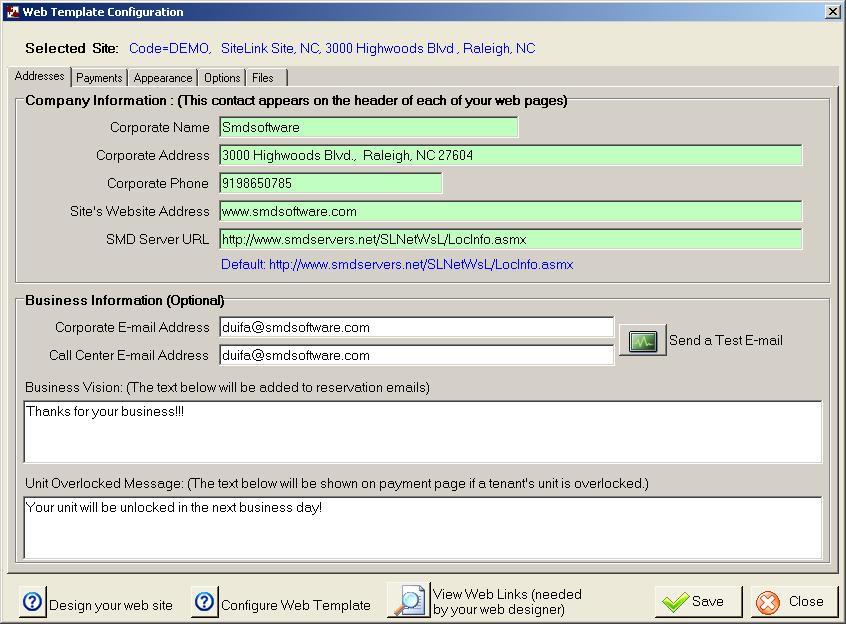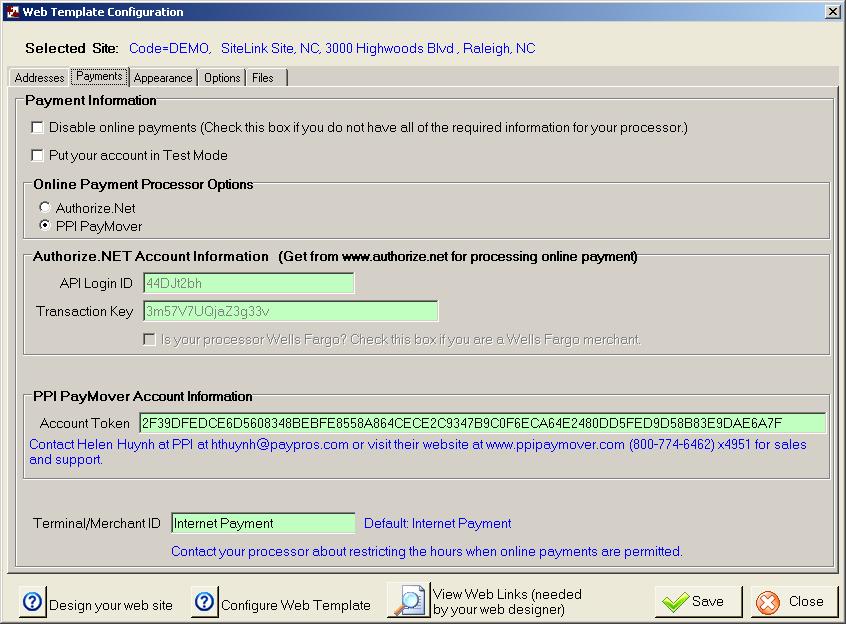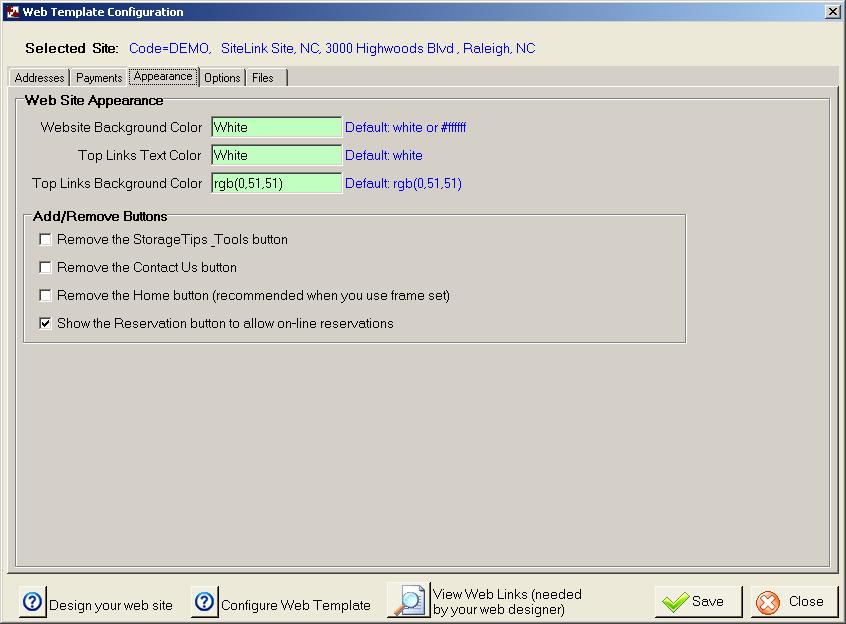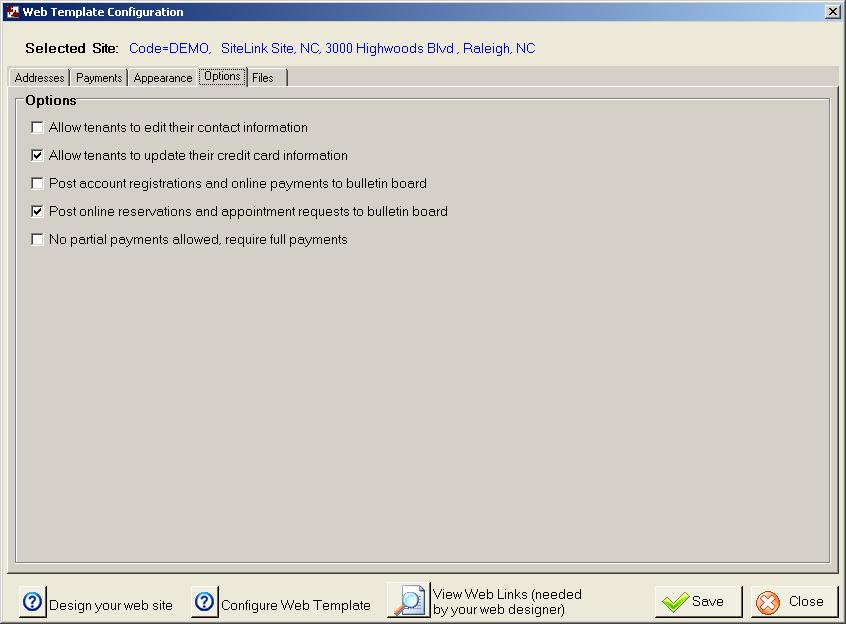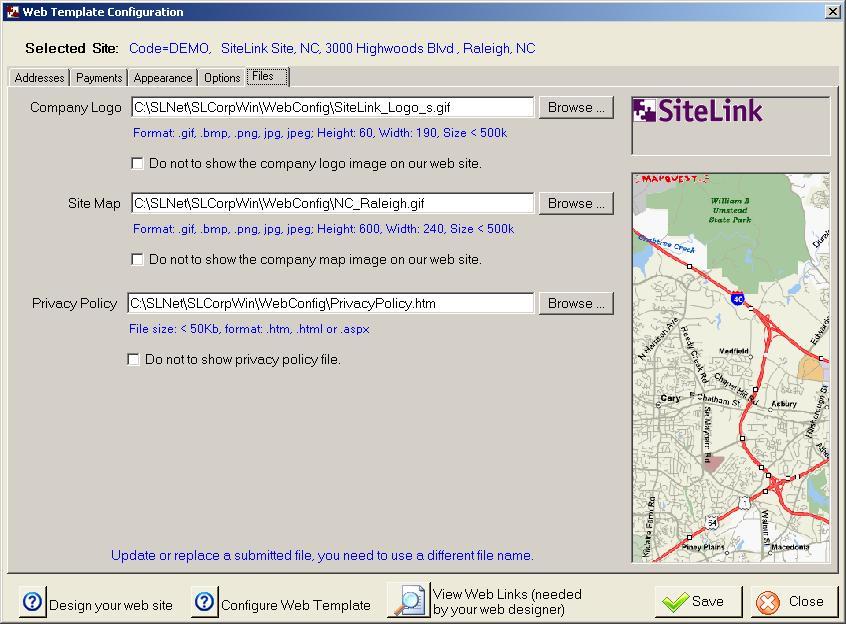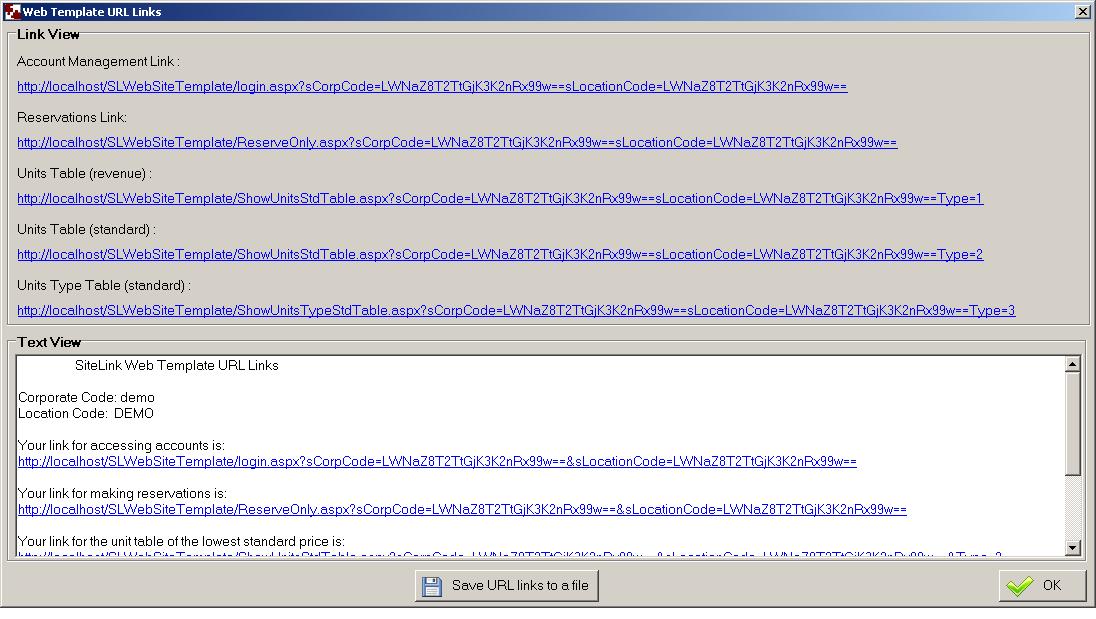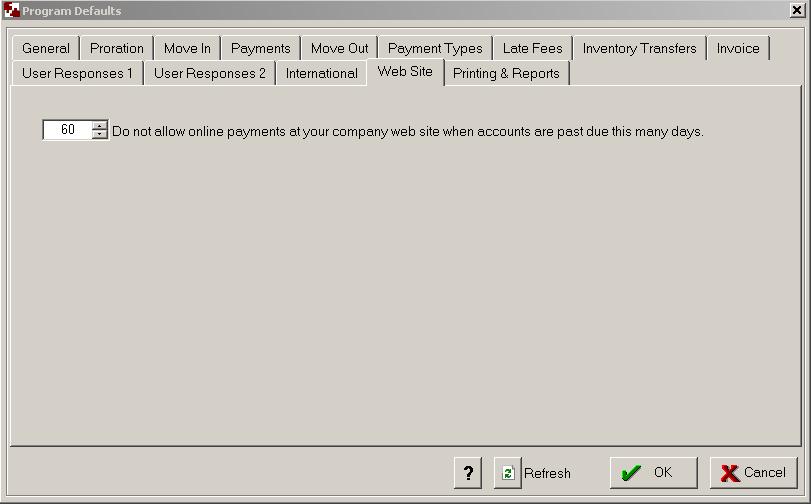SiteLink Web Template Configuration
Login
Only corporate level users have the right to configure or modify your SiteLink web site module settings. You use your corporate code and corporate user name that is normal "Administrator", and the corporate password to log into SiteLink Corporate Control Center. In the Corporate Control Center windows form, click the button Web Template Configuration, select a site, then click next to configuration window.
Configuration
Addresses Page
Corporate Name is your company headquarter name. If the site owner has multiple sites, it is different with the site name. It may be the same as your site name if the owner only has one site. It shows on the header of web template web pages. It is a required field.
Corporate Address is the mailing address of your corporate office, required all in one line. It shows on the header of web template web pages. It is a required field
Corporate Phone is the phone number of your corporate office. It shows on the header of web template web pages. It is a required field.
Site’s Website Address is the self storage site’s website address. It will be the URL link for the button Home and Logo image in SiteLink Web Site Template. The website address format is: www.yourcompany.com or http://www.yourcompany.com. It is a required field.
SiteLink Logon URL is our web service server URL address, you just use the default one unless we notice you to use a different one. It is a required field.
Corporate E-mail Address is the E-mail address of your corporate office. It shows on the header of each web pages. It is optional.
Call Center Email Address will be used for one of the email recipients when a reservation notification is sent out. It is optional.
Send a Test E-mail is to test your e-mail address and the availability of SiteLink e-mail server.
Business Vision is your company's slogan or motto to your clients. If it is set, it appears on the bottom of reservation email notification.
Unit Overlocked Message is to remind your tenants whose units are overlocked when units will be unlocked if they pay off the account balance online.
View Web Links button is to view your web template URL links if you have configured your SiteLink web template.
Payments Page
Disable online payments check box, check this box to disable online payment feature if you do not have a merchant account for internet credit card processing with any credit card processor.
Put your account in Test Mode check box, check this box if you want to test your web template. Thus your credit card will not be charged if you make test payments on your web template. After you finish web template test, you need uncheck this box to go live.
Authorize.Net or PPI PayMover radio buttons, pick one of them with which you have an account. We recommend you to set the credit card interface in SiteLink Web Edition application first before you configure your web template.
API Login ID and Transaction Key are assigned to you by Authorize.net when you open an e-commerce market type account with them. Two things you need to know:
1. To go live, you need uncheck the box of Put your account in Test Mode, also you need to turn the Test Mode off in your account of Authorize.net web site.
2. Please notice that the Login ID and Transaction Key in the above picture are just for our Demo site for testing only.
Account Token is assigned to you by PPI PayMover. To go live , you need uncheck the box of Put your account in Test Mode, the token shown in the above picture is just for our DEMO site for testing only.
Terminal/Merchant ID is designed for sites that have multiple Merchant accounts for credit card processing to identify the transactions made online. The default value is "Internet Payment" if you do not have one available. You need use the terminal or merchant ID according to the credit card processor selected in the Online Payment Processor Options.
Note: Contact your processor about restricting the hours when on-line payments are permitted. The default is 24/7 is permitted.
Page Apperance
Web Site Background Color is provide a option for changing your SiteLink web template pages background.
Top Links Text Color is the color of link texts "vHome", "My Account", "Reservation", "Storage Tips & Tools" and "Contact Us" in the header of web template.
You can customize it to suit your preference. The default is white.
Top Links Background Color is the background color of Top Links Text Color above. You can customize it to your preference. The default is rgb(0, 51, 51).
Remove the Storage Tips & Tools Button check box. If you check this box, the Storage Tips & Tools button will not show in your SiteLink web template.
Remove the Contact Us button check box. If you check this box, the Contact Us button will not show in your SiteLink web template.
Remove the Home button check box. If you check this box, the Home button will not show in your SiteLink web template. If you use HTML frame set to integrate SiteLink web template, we recommend you check this box.
Show the Reservation button to allow on-line reservations check box. If you check this box, the Reservations button will not show in your SiteLink web template.
Page Options
Allow tenants to edit their contact information check box. Check this box to allow your tenants to edit their contact information in SiteLink web template.
Allow tenants to update their credit card information check box. Check this box to allow your tenants to update their credit card information, enable or disable automatic billing of their account.
Post account registrations and online payments to bulletin board check box. Check this box if you want to post a message to bulletin board when a tenant registers or maks a payment in SiteLink web template.
Post online reservations and appointment requests to bulletin board check box. Check this box if you want to post a message to bulletin board when a tenant makes a reservation or requests an appoinetment in SiteLink web template.
No partial payments allowed, require full payments check box. Check this box if you do not accept partial payment on any account on your site.
Page Files
Browse buttons. Click it to browse a file you want to upload to SiteLink web template.
Company Logo is a picture file limited to type of: .gif, .bmp, .png, jpg, jpeg; Height: 60px, width: 190px and size less than 500Kb. Providing company logo is optional.
Do not to show the company logo image on our web site check box. Check this box if you do not want to show your company logo on SiteLink web template.
Site Map is also a picture file limited to type of: .gif, .bmp, .png, jpg, jpeg; Height: 600px, width: 240px, size less than 500kb. It is used on the reservation web page. You can get it easily from MapQuest on http://www.mapquest.com . Submitting company site map is optional, but it is recommended.
Do not to show the company map image on our web site check box. Check this box if you do not want to show your company location map on SiteLink web template.
Privacy Policy is for you to upload a privacy policy file in .htm, html or .aspx format and less than 50Kb in file size. If you submit a file, there will be a link at the footer of each page of SiteLink web template named Privacy Policy.
Do not to show privacy policy file check box. Check this box if you do not want to show privacy policy link on SiteLink web template.
Note: If you want to replace the exist file with a different one, you need to use a different file name, otherwise the new one will not take effect.
Page Web Links
Click any link in the Link View box to go to your SiteLink web template.
Click the Save URL links to a file button to save configured links to a file.
Click OK button to close.
Setup the days past due to disable online payment.
If an account is past due certain amount days, that account could be in lien or auction status. You may want to set the number of days past due to disable online payment function on that account.
From the SiteLink Corporate Control Center >> Program Defaults screen
see picture below: